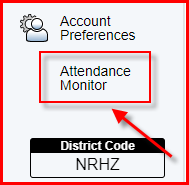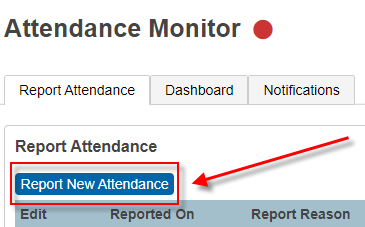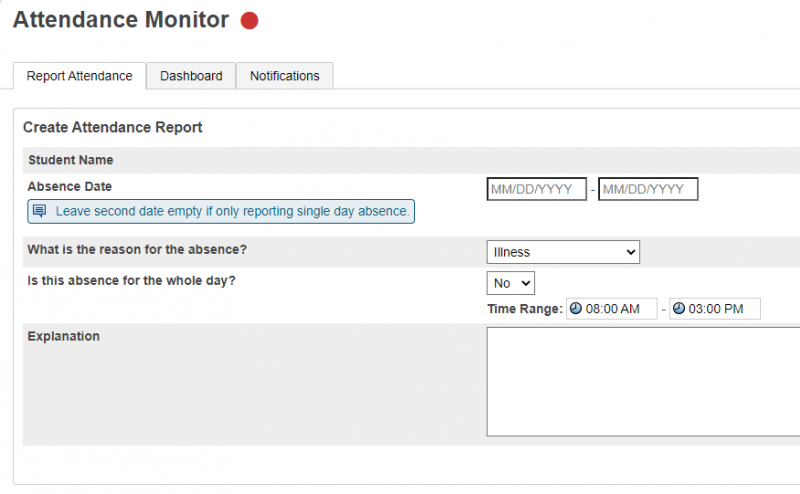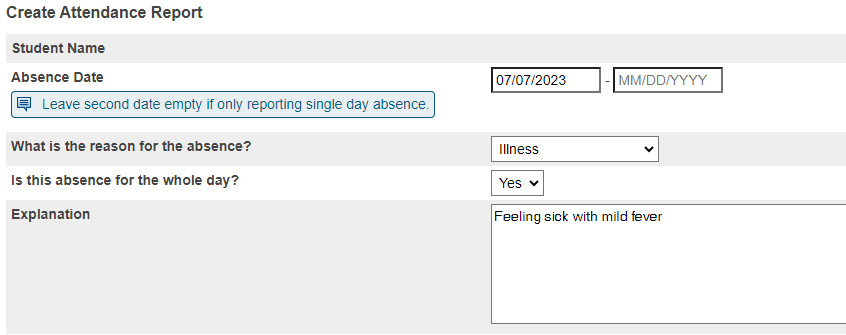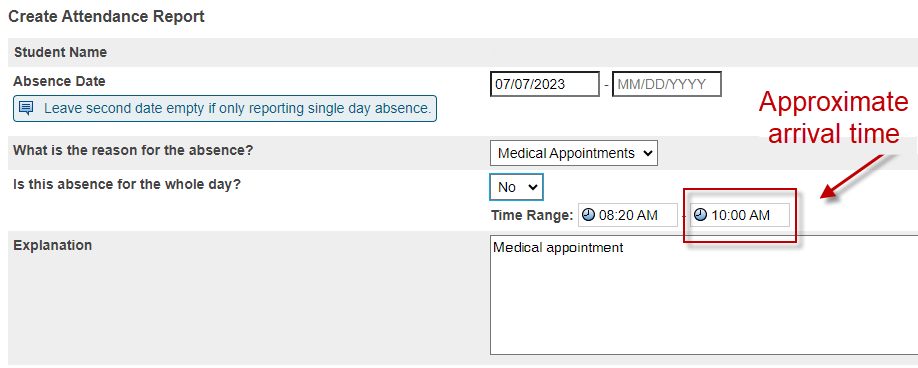Attendance
Attendance
Before 9am - simple access through PowerSchool to request an early dismissal or report absence, late arrival
Log in to PowerSchool Desktop Portal
Welcome to our online reporting system to report tardies and absences or request early dismissals. Please note the phone line is no longer supported.
Need help setting up or using PowerSchool? Read the FAQs or email powerschoolhelp@jesuithighschool.org for assistance.
To Request an Early Dismissal
Please remind your son to stop by the Dean’s Office (before school or between classes) BEFORE the dismissal time to pick up a green early dismissal note. He will show this note to his instructor to be permitted to leave the classroom.
Complete a request through the PowerSchool website. This option is not available through the Power School phone app. Please complete requests prior to 9:00am and have your student report to the Dean’s Office to pick up his early dismissal slip.
1. Log in to create an electronic request.
Log in to PowerSchool Desktop Portal Please note: this feature is not available on the PowerSchool app.
2. Click the “Attendance Monitor” button on the bottom left of the page
3. Click on the blue “Report New Attendance” button near the top of the page
- ABSENCE DATE: Enter today’s date in both dates boxes. Early Dismissals can be entered into PowerSchool the evening before or the morning of the dismissal only. Please do not request early dismissals days or weeks in advance.
- WHAT IS THE REASON FOR THE ABSENCE: We realize that this is not for a full day absence! Please select an option from the drop down menu. Reasons include: OPEN. If you select “Other”, you will be required to enter a reason at the bottom of the page labeled “Explanation.”
- IS THIS ABSENCE FOR THE WHOLE DAY? For an early dismissal, please check no.
- TIME RANGE: In the first box, please enter the time you would like your son to leave the classroom. If your son is coming back to school that same day, please enter the approximate time you think he will return to campus. We know that traffic and appointment times vary. Please just give us your best guess. If your son is not returning to campus that same day, please enter 3:00p in in the second box.
- REMINDERS FOR THE STUDENT: Students are required to pick up an early dismissal slip between classes or at lunch prior to the early dismissal time. This note should be presented to the teacher in order to be permitted to depart. Upon his return to campus (even between classes or at lunch), the student is required to report to the Dean’s Office to check in prior to going to class
To Report an Absence
Complete a request through the PowerSchool website. This option is not available through the Power School phone app.
1. Log in to create an electronic request.
Log in to PowerSchool Desktop Portal Please note: this feature is not available on the PowerSchool app.
2. Click the “Attendance Monitor” button on the bottom left of the page
3. Click on the blue “Report New Attendance” button near the top of the page
ABSENCE DATE: Enter today’s date in both dates boxes. Please do not report absences days or weeks in advance. For an absence for more than 1 day in a row, enter those dates into the notes field.
- WHAT IS THE REASON FOR THE ABSENCE: Please select an option from the drop down menu. Reasons include: OPEN. If you select “Other”, you will be required to enter a reason at the bottom of the page labeled “Explanation.”
- IS THIS ABSENCE FOR THE WHOLE DAY? Please choose “yes.”
To Report a Late Arrival
Please remind your son that he is REQUIRED to report to the Dean’s Office upon arrival any time he arrives late to school or an individual class or activity.
Complete a request through the PowerSchool website. This option is not available through the Power School phone app.
1. Log in to create an electronic request.
Log in to PowerSchool Desktop Portal Please note: this feature is not available on the PowerSchool app.
2. Click the “Attendance Monitor” button on the bottom left of the page
3. Click on the blue “Report New Attendance” button near the top of the page
- ABSENCE DATE: Enter today’s date in both dates boxes. Please do not report late arrivals days or weeks in advance.
- WHAT IS THE REASON FOR THE ABSENCE: Please select an option from the drop down menu. Reasons include: OPEN. If you select “Other”, you will be required to enter a reason at the bottom of the page labeled “Explanation.”
- IS THIS ABSENCE FOR THE WHOLE DAY? Please choose “no.”
- TIME RANGE: In the first box, please enter 8:20am. In the second box, please enter the approximate time you think he will return to campus. We know that traffic and appointment times vary. Please just give us your best guess.
- REMINDERS FOR THE STUDENT: All students must report to the Dean’s Office upon arrival (even if the student arrives between classes or at lunch) before heading to the classroom.
PowerSchool notification set-up
Stay on top of it. Read the instructions on how to receive attendance notifications from PowerSchool and know if your son misses a class.